Introduction to SAP
1. ERP :-
- Enterprise Resource Planning
- The purpose of ERP software is to manage the entire organization.
2. SAP :-
- System Application and Products in real time data processing
3. History of SAP :-
- SAP was introduced by SAP AG in 1972 at Walldorf. ( Germany ).
- SAP is a German based product.
4. Features of SAP :-
- It is an integration of all functions in to one common software.
- It is available in more than 40 language across the world.
- It is a user-based license agreement. ( requires user name and password ).
5. SAP R/3 Architecture :-
-
( 3 - 3 tier architecture , R - Real ) - SAP is a real time architecture.
Layers in SAP Architecture :-
-
Presentation Layer ( User Interaction Layer )
-
Application Layer ( Writing the programs and applications )
-
Database Layer ( To store and retrieve the data ).
-
6. SAP NetWeaver :-
-
SAP NetWeaver (NW) is an integrated technology platform which can support various SAP applications.
Examples :-
- SAP ERP ( Enterprise Resource Planning )
- SAP CRM ( Customer Relationship Management )
- SAP SRM ( Supply Relationship Management )
- SAP PI ( Process Integration )
7. ABAP/4 :-
- Advanced Business Application Programming Language.
- It is a 4th generation language.
- ABAP lies on Application Layer.
8. Modules of SAP :-
-
Functional Modules
-
Technical Modules
Functional Modules :-
- SAP SD ( Sales and Distribution )
- SAP MM ( Material Management )
- SAP PS ( Project System )
- SAP FICO ( Finance and Controlling )
- SAP HR ( Human Resources ) → HCM ( Human Capital Management )
- SAP WM ( Warehouse Management ).
Technical Modules :-
- SAP BASIS :- Administration and Monitoring of SAP systems.
- SAP ABAP :- Programming language for SAP.
- SAP BIBO (Business Intelligence , Business Objects ) → Reporting tool
8. ABAP Application Server Architecture :-
-
Dispatcher
-
Work Process
-
User Context
-
Roll Area
1. Dispatcher :-
- All requests that come in from presentation servers are directed first to dispatcher.
- The dispatcher writes them first to the dispatcher queue.
- The dispatcher pulls the requests from the queue on a first-in, first-out basis.
2. Work Process :-
- Each request from the dispatcher is then allocated to the first available work process.
- A work process handles one request at a time.
- A work process needs to address two special memory areas-the user context and the program roll area.
3. User Context :-
- The user context is a memory area that contains information about the user.
- When a user logs on, a user context is allocated for that logon.
- When a user log off, it is freed.
4. Roll Area :-
- Roll area is a memory that contains information about the program execution.
- When a program runs, a roll area is allocated for that program.
- The roll area is freed when the program ends.
9. SAP System Landscape :-
-
Development - Dedicated for development.
-
Quality → Testing
-
Production ( Live System ) - Used by the customer.
Development → Quality → Production
Transport Request :-
- It is a mechanism to transport the objects from one system to another system.
- that is from Development to Quality to Production
10. SAP GUI :-
-
G- Graphical , U - User , I - Interface
-
It allows end users to use various SAP applications by providing easy to use graphical interface.
Types of SAP GUI :-
- SAP GUI for Windows :- SAP GUI for Windows is a Windows operating system that offers a Windows-like user experience.
- SAP GUI for JAVA - SAP GUI for JAVA environment is written in JAVA and is the platform-independent implementation of SAP GUI.
- SAP GUI for HTML :- Consists of Internet Transactional Server ( ITS ) on the server side and a web browser on the client side.
11. SAP Logon Configuration for SAP GUI for Windows :-
- Description :- You can put any description of the system. If we will not put any description → then it will automatically come as a combination of System ID and Application Server.
- Instance Number :- Instance number of SAP system which is defined during SAP installation. It is of 2 characters long. It varies from 00 to 99.
- System ID(SID) : System Id is a unique identification code for every SAP system which is defined during SAP Installation. It is of 3 characters long. example :- S4H, A4H, etc.
12. How to login into SAP :-
- Double click on SAP logon.
- Click on to the new button.
- Click on connection → click on next
-
Type the application server , instance number , system ID → click on finish and double click on it.
-
Give user id and password and press enter.
Features of SAP GUI :-
- A single face GUI for accessing all SAP applications such as ERP ( Enterprise resource planning ) , CRM ( Customer Relationship Management ), PI ( Process Integration ) etc.
- Users are allowed to login with their preferred language, as the same GUI can be used in different languages.
- It contains user parameters that are defined for more frequently keyed inputs. This enables the automatic population of text based on specific user logins and reduces the percentage of user inputs in real time.
- SAP GUI allows to configure GUI font size, colors, logos, custom layouts etc.
13. Elements of SAP GUI ( Parts of SAP GUI ) :-
- Menu Bar
- Standard Toolbar ( Function Keys )
- Command Bar
- Title Bar
- Application Toolbar
- Screen Area
- Status Bar
1. Menu Bar :-
- The menu bar appears on the top of every screen.
- The menu bar changes from screen to screen.
- System and help menus are always available on every screen.
2. Standard Toolbar :-
- The standard toolbar is located below the menu bar.
- The standard toolbar buttons are also called as function keys.
3. Command Bar :-
- Command bar is used to enter the transaction codes.
- Command bar can be opened and closed by using the icon on the right of the command bard.
4. Title Bar :-
- In between the standard toolbar and the application toolbar lies the title bar.
- It is used to display the name of the screen or application you are accessing.
- Title bar is dynamic and changes from application to application.
5. Application Toolbar :-
- The application toolbar is located directly below the title bar.
- It contains buttons that duplicate functions available from the menu bar, but provides quicker access to some of the most commonly used functions for the current screen.
- The buttons available in the application toolbar changes from application to application.
6. Screen Area :-
- The screen area of SAP GUI is the area where the actual application is displayed.
- It consists of layout elements like- buttons, input fields, radio buttons, checkboxes etc.
7. Status Bar :-
- The status bar is located at the bottom of the SAP screen.
- It displays important messages such as errors and completion of transactions.
- It also displays the session information also such as system, client, user, program, transaction etc.





.png)
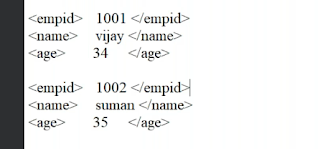.png)
Comments
Post a Comment