Scheduling a Background Job through SM36 and Checking its status in SM37
-
Suppose, I have a program for traffic lights in OOPS ALV.
-
I want to schedule this program in a background job for a particular time period.
Scheduling a Background Job for Immediate basis:-
-
Step 1 :- Go to SM36 transaction code.
-
Step 2 :- Give a name to the background job.
-
Step 3 :- Now, we will select the priority of the job.
- Suppose, A selected it a high priority job ( Class A ).
-
Step 4 :- Now click on save button or click enter button, you will see a popup screen.
- In this particular screen we will
-
Step 5 :- In the name section, pass the name of the program.
-
Step 6 :- Click on save button.
-
As soon, as we will click on save button we will get a pop up message.
-
Our background job is now scheduled.
-
-
Step 7 :- No we can check the status of the background job in SM37 transaction code or I can click on Job selection tab for the same purpose.
-
Step 8 :- Now we need to give the start condition.
-
Click on start condition.
-
A pop up screen will appear.
-
-
Step 9 :- Here, if you will click on immediate button, the program will run on an immediate basis.
- Click on Immediate and click on save.
- Again click on save button.
-
You can see the above popup message that, our job is changed to release status.
-
Now, if I will go to its status, I will see the job is finished as it will get executed on an immediate basis.
-
Now, since our job is executed completely, we can see its details by selection our job and clicking on spool button.
.png)
.png)
.png)
.png)
.png)
.png)
.png)
.png)
.png)
.png)
.png)
.png)
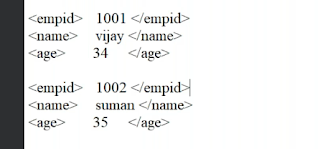.png)

Comments
Post a Comment