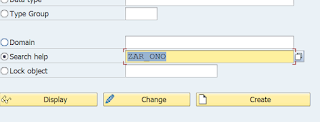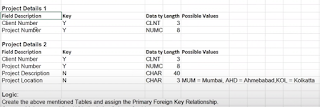Exploring SAP: Leveraging Help Views in Search Helps and Unraveling the Mysteries of Table Buffering
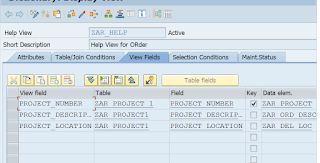
Welcome back everyone, So basically we have discussed Search helps in the last blog, So let’s continue How to use Help view in Search help? → If you remember, when we were discussing about help view, I had told that we will use it in Search help. So, this is our help view which we had created in our previous blogs. Step 1 :- Go to SE11, select the search help radio button and give a name and press enter. Step 2 :- select elementary search help and press enter. Step 3 :- provide a short description. Step 4 :- In selection method, we will write the name of our help view → and we will choose our search help parameters. Step 5 :- Save and activate our search help. Step 6 :- Now, we can execute our search help with F8 and you will see it is displaying the contents, In help view we were unable to display the contents but we can display them by using them in search helps. So, this is enough for search helps and now we will start Table Bu...