Displaying Logo/Graphics in Smartforms
- Displaying graphics is one of the important features of Smartforms.
- For displaying graphics, either we can use the uploaded graphics, or we can upload them into server from our local system.
- The transaction code for uploading graphics into server is SE78.
Note :-
- We can only upload a bitmap image into SAP
Uploading BITMAP image :-
-
Suppose, I have this image in bitmap format which I want upload into the server.
-
Step 1 :- Go to SE78 transaction code.
-
Step 2 :- Click on import button. It will navigate you to the local system, select the file.
- Press enter.
- You can check the preview by clicking on the print preview.
Using Image into Smartforms :-
-
Step 1 :- Create a separate window for the same purpose.
-
Step 2 :- Right click on the window and create a graphic.
- In graphic provide the name of the logo.
-
Step 3 :- Activate and execute the smartform, we can see that, our logo is added.
Displaying logo Dynamically at runtime :-
-
Suppose, user wants us to display different logo for different employee.
-
we have 5 records in our employee table, and for first 3 records I want to dispay Amrit image and for the rest I want to display the below logo.
-
So, We will write a logic in the intiialization for the graphics.
Execute the Code :-
-
For employee Id 104, 105
-
for employee id 101, 102, 103

.png)
.png)
.png)
.png)
.png)
.png)
.png)
.png)
.png)
.png)
.png)
.png)
.png)
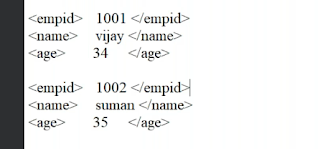.png)

Comments
Post a Comment