Mastering SAP ABAP: Exploring Selection Screens and Classical Reports
Welcome back everyone, So we have started the concept of Selection Screen in our previous blog, So let’s Continue it.
How To create a Selection Screen block ?
Requirement :- We have to create a selection screen block which consists of two select options and one parameter as given below.
- Step 1 :- Create a executable program in ABAP Editor.
- Step 2 :- Follow the below code.
Code :-
*****************************Start Of Selection Screen
SELECTION-SCREEN : BEGIN OF BLOCK b1 WITH FRAME TITLE TEXT-001.
********************************
*Declaring Parameters
PARAMETERS : p_ono TYPE zar_ono OBLIGATORY.
*Creating Radiobuttons
PARAMETERS : p_r1 TYPE c RADIOBUTTON GROUP r1,
p_r2 TYPE c RADIOBUTTON GROUP r1 DEFAULT 'X',
p_r3 TYPE c RADIOBUTTON GROUP r1.
*************
*Creating Checkboxes
PARAMETERS : p_chk1 AS CHECKBOX,
p_chk2 AS CHECKBOX.
*Creating a select option
DATA : lv_ono TYPE zar_ono.
SELECT-OPTIONS : s_ono FOR lv_ono.
******************************
SELECTION-SCREEN : END OF BLOCK b1.
*End of Selection Screen.
*********************************************
-
Now when you execute this program, you will see all your input fields in a block.
-
You can also give a name to the above block.
-
Activate the program.
-
Click on GOTO → text elements → Text symbols.
-
Use the same name of block which you have given in the above program and activate the program.
-
Now, if you will execute the program, you will see the above given name on the selection screen block.
-
Parts Of Select Options :-
-
A select-option has 4 parts :-
- Sign - I/E(Include/Exclude)
- Option - Relational Operator ( EQ, BT, LT, etc. ).
- Options has always length of 2.
- Low :- Low value
- High :- High Value
-
Select Option is an internal table with header line.
-
You can see it clearly.
- In the above diagram , we can clearly see all the above parts of select options.
Classical Reports :-
- Reports are programs that read data from the database, processes the data and displays the data in the required format.
- It consists of 2 screens - selection screen and output screen.
- The selection screen is optional.
- SAP ABAP classical reports are the most basic ABAP reports in which we display the output using WRITE statement.
Let’s Create a Simple Program to understand it more clearly.
Code :-
****************************************************
*Output Parameters
DATA : lv_output type numc3.
*********
*Input Parameters
PARAMETERS : p_input1 type numc2,
p_input2 type numc2.
*It is very imortant that you should go to text elements
*and give some meaningful name to parameters.
*Performing Operation
lv_output = p_input1 + p_input2.
*Displaying the output
Write : 'The sum is', lv_output.
*******************************************************
Output :-
-
When you will press the execute button, a input screen will appear where you need to enter the input values.
-
Now , press the execute button → A output screen will appear.
-
Since, we have taken the length as 3 of our output variable, therefore it is showing the output in 3 digits.
Open SQL :-
- SQL stands for Structured Query Language.
- It is of 2 types :-
- Open SQL :- Open SQL is database independent.
- Native SQL :- Native SQL is database dependent, Syntax of query will vary for every database.
Let’s develop a requirement using a classical requirement.
Requirement :- Suppose, Our user wants us to develop a report which takes order number as input and shows the details of the order number as output.
- Suppose, this is our custom table, and we will be taking order number as input and will be displaying the details of that order number as output.
- Step1 :- Create a executable program in ABAP Editor.
- Step 2 :- Give a parameter which takes order number as input.
- Step 3: create a type structure for the above table and create internal table and work area for it.
- Step 4 :- Perform a select query and load the data into the internal table.
- Step 5 :- Loop the internal table into work area and display the output on the output screen using write statement.
Code :-
****************************************************
*Start of Program
**Declaring the type structure
TYPES: BEGIN OF ty_header,
order_no TYPE zar_ono,
order_date TYPE zar_odate,
payment_mode TYPE zar_pm,
total_amount TYPE zar_tc,
currency TYPE zar_cur,
END OF ty_header.
***Declaring the internal table and work area
DATA : lt_header type table of ty_header,
ls_header type ty_header.
*Declaring the Parameter
PARAMETERS : p_ono type zar_ono.
****Perform the Select Query.
Select ORDER_NO
ORDER_DATE
PAYMENT_MODE
TOTAL_AMOUNT
CURRENCY
from ZAR_ORDER_HEADER into table
lt_header where ORDER_NO = p_ono.
if lt_header is not INITIAL.
*Displaying the output
loop at lt_header into ls_header.
Write : 'The details are : ',
ls_header-ORDER_NO,
ls_header-ORDER_DATE,
ls_header-PAYMENT_MODE,
ls_header-TOTAL_AMOUNT,
ls_header-CURRENCY.
endloop.
endif.
*End of Program
**********************************************************
- Execute the Program
- Execute the input screen.
Output :-
So, that’s enough for today.
We will create some complex reports in our next blog.
Thanx alot for being a part of this wonderful journey.













.png)
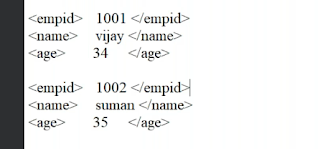.png)

Comments
Post a Comment