Introduction to Menu Exit
- Menu exit allows us to add menu items to the menu bar of SAP programs.
- For any SAP transaction, we see there are already a lot of menu bars present.
- Now, Suppose I have to add some addition menu items, then I can use Menu exits for the same purpose.
- We can perform Customer functionalities on these menu items.
Note :-
- These menu items have function codes that begins with “+” ( a plus sign ).
let’s take a requirement to understand this concept.
Requirement :-
-
We have a transaction code CAT2 which is used for timesheet.
-
Now, we also have a transaction code CAT4 which is used for approving the timesheet.
-
But, My Customer wants that there should be a menu bar on CAT2 transaction code and when I will click on that additional menu item, it should take me to the approve timesheet.
Important Note :-
- Whenever you get any requirement for customer exit, it is always mandatory to check for its feasibility.
Ways to find a Menu Exit :-
- Check for menu items starting with “+” ( a plus sign ) in the ( System → Status → GUI Status → Menu Bar ).
- Put the package name of the program in SMOD transaction code. ( Utilities → Find → Package Name ).
- Go to transaction code SE84 ( Enhancements → Customer Exits ).
Checking the Feasibility of Menu Exit for the above Requirements :-
-
Step 1 :- On CAT2 transaction code → go to System → Status.
-
Step 2 :- Copy the Program name.
-
Step 3 :- Go to SE38 transaction code and select the attributes radio button.
-
Step 4 :- Pass the program name and click on display.
-
Step 5 :- Copy the Package name and go to SE84 transaction code.
-
Step 6 :- Click on Enhancements → Customer Exit → Enhancements.
-
Step 7 :- In the package provide the package name and click on execute button.
- It will show all the customer Exits of the given package.
-
Step 8 :- Double Click on customer exit for Customer functions.
- In the function codes we can see all the Menu Exits out of which one is for approve the timesheet.
Conclusion :-
- So, After Checking for feasibility of the above requirements, we found the Menu exits that are suitable for the given requirements.
- Therefore, We can say that it is feasible.
Implementing the Menu Exit in CAT2 transaction code :-
-
Step 1 :- Copy the above used customer exits that we have got.
-
Step 2 :- Go to CMOD transaction code.
-
Step 3 :- Provide a project name and click on create button.
-
Step 4 :- Provide the short description.
-
Step 5 :- Click on Enhancements assignments.
-
Step 6 :- Provide the name of the customer exit here.
-
Step 7 :- Click on the components tab.
-
In the components tab, all the function module exit, menu exit, screen exits that are available in the given customer exit will be shown.
-
-
Step 8 :- Now, we can use +CU6 or +CU7 as per our requirement, so lets take +CU6.
-
Go to change mode and double click on +CU6.
-
Click on copy button.
-
Activate the project.
-
-
Step 9 :- Now Simply go to CAT2 transaction code we can see clearly we have a menu bar for our requirement.
Writing logic for Above created Menu Bar :-
-
We will use the function module exit for writing the logic for our menu bar.
-
Step 1 :- Go to CMOD and open the above created project in display mode → click on components tab.
-
Step 2 :- Double click on function exit which is given above.
-
Step 3 :- Double click on the include which is given above and write the below logic.
Testing the Implementation :-
-
Step 1 :- Go to CAT2 transaction code.
-
Step 2 :- Provide the necessary details .
-
Step 3 :- Click on approve timesheet.
- We can see we got navigated to CAT4 transaction code.
.png)
.png)
.png)
.png)
.png)
.png)
.png)
.png)
.png)
.png)
.png)
.png)
.png)
.png)
.png)
.png)
.png)
.png)
.png)
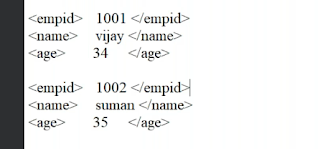.png)

Comments
Post a Comment