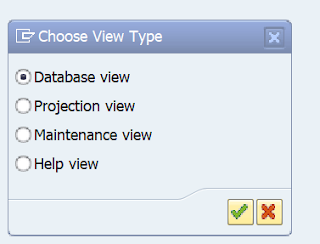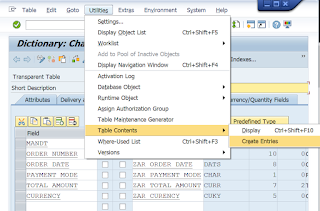Navigating the ABAP Landscape: Unveiling Database Utility and Initiating ABAP Programming
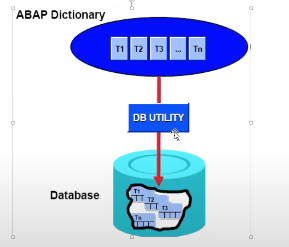
Welcome back everyone, So we have discussed how to create a transaction code in last blog and we will continue with database utility in this blog. Database Utility :- The database Utility acts as a interface between ABAP dictionary and the database. The purpose of database utility is that, it allows you to edit database objects. You can call the database utility from the initial screen of the ABAP Dictionary with Utilities → Database Utility or we can use the transaction code SE14. Requirements :- We have to change the length of the domain order number. Suppose, we have to increase the length to 12. As soon as, I will try to activate the domain, a pop up screen will appear showing where our domain is being used. Click on continue, we will get 2 errors, because our domain is being used in 2 tables as shown above. So, for this kind of purpose we use database utility. Step 1 :- Go to se14 Step 2 :- give the header table name and click on edit. ...