Control Parameters, Output Options, User Settings in Smartforms
-
When we execute our smartform, we get a popup screen,
-
We need to pass output device and then we click on print preview option.
-
Now, Suppose user wants us that I don’t want to see this screen, I simply want my smartform to get execute rather than showing this popup screen.
Solution :-
-
Step 1 :- Create a executable program in ABAP Editor.
-
Step 2 :- Use SSF_FUNCTION_MODULE_NAME to get the name of the function module for our smartform.
-
Step 3 :- Call the function module of the smartform and pass the employee id as input paramater.
-
Step 4 :- We have a control parameter in the import section of our function module.
-
IF we go into this structure
-
We have these three important parameters which we can use.
- We can pass no dialog as true so that screen will not appear.
- Also we can pass preview as true.
-
Also in import parameter, we have output options
- In the structure we have a field name output options which we can use for passing the output device name.
-
-
Step 5 :- So, we will create a structure for the same and pass the required details into the control parameters and output options.
-
Step 6 ➖
Note :-
- We also need to make USER_SETTING as false to see these changes take place.
- Once we pass USER_SETTING as false, SAP will not use the built in feature, It will take what we will pass.
Code :-
*&---------------------------------------------------------------------*
*& Report ZAR_CONTROL
*&---------------------------------------------------------------------*
*&
*&---------------------------------------------------------------------*
REPORT ZAR_CONTROL.
DATA : lv_form type RS38L_FNAM.
PARAMETERS : p_emp_id type ZAR_EMPLOYEE_ID.
CALL FUNCTION 'SSF_FUNCTION_MODULE_NAME'
EXPORTING
formname = 'ZAR_SMARTFORM_IMAGE'
* VARIANT = ' '
* DIRECT_CALL = ' '
IMPORTING
FM_NAME = lv_form
EXCEPTIONS
NO_FORM = 1
NO_FUNCTION_MODULE = 2
OTHERS = 3
.
DATA : ls_control type SSFCTRLOP.
ls_control-NO_DIALOG = 'X'.
ls_control-PREVIEW = 'X'.
DATA : ls_output type SSFCOMPOP.
ls_output-tddest = 'LP01'.
CALL FUNCTION lv_form
EXPORTING
* ARCHIVE_INDEX =
* ARCHIVE_INDEX_TAB =
* ARCHIVE_PARAMETERS =
CONTROL_PARAMETERS = ls_control
* MAIL_APPL_OBJ =
* MAIL_RECIPIENT =
* MAIL_SENDER =
OUTPUT_OPTIONS = ls_output
USER_SETTINGS = ' '
p_emp_id = p_emp_id
* IMPORTING
* DOCUMENT_OUTPUT_INFO =
* JOB_OUTPUT_INFO =
* JOB_OUTPUT_OPTIONS =
EXCEPTIONS
FORMATTING_ERROR = 1
INTERNAL_ERROR = 2
SEND_ERROR = 3
USER_CANCELED = 4
OTHERS = 5
.
.png)
.png)
.png)
.png)
.png)
.png)
.png)
.png)
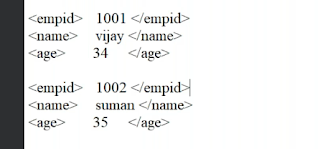.png)

Comments
Post a Comment