Creating Interface For Adobe Forms
-
We will take the same to same requirement as we had in our Smartform.
-
We will develop a Adobe Form for Employee Details, where our Employee Table is Header table and Project Details is Item Table.
Note :-
-
For Creating any Adobe Form, It is mandatory to create a Interface first.
-
Solution :-
-
Step 1 :- Go to SFP transaction code and give any name for Adobe Form
-
Step 2 :- Click on create button.
- Provide the description for Adobe form.
Interface Types in Adobe Forms :-
-
ABAP Dictionary - based Interface :- This interface has different standard parameters in the form interface.
- So, we can see, we will get different standard parameters automatically for these.
-
XML Schema - based Interface :-
-
We use this interface type, if we create forms in form builder in Web Dynpro for ABAP.
- Again, we can see we have different parameters available for this interface type.
- We use this basically while creating Forms in form builder in Web Dynpro.
-
-
Smart Forms - Compatible Interface :-
-
This Smartform also has different standard parameters in the form Interface.
-
In this Interface type we will get the same to same parameters for Interface, that we got for our Smartforms.
Note :-
- For now, we will use ABAP Dictionary - based Interface.
- Also Most of the time, we only use ABAP Dictionary based Interface for this purpose.
-
-
Step 3 :- In the Import tab we will pass the Employee Id as a Importing Parameter.
-
Step 4 :- Since, we have created the importing parameter, now we need to pass the internal table and work area for our Employee and Project details table.
-
For, our Smartform, we had already created structures and table type in SE11, which I can used it here.
-
So, I can use these structures and tables type in the Global data for the Interface in Adobe Forms.
-
-
Step 4 :- Now, Since we already have created internal table and work area.
Therefore, now we can write the logic part for the same.
.png)
.png)
.png)
.png)
.png)
.png)
.png)
.png)
.png)
.png)
.png)
.png)
.png)
.png)
.png)
.png)
.png)
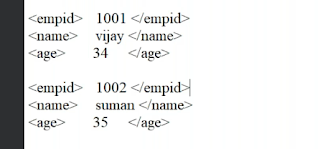.png)

Comments
Post a Comment