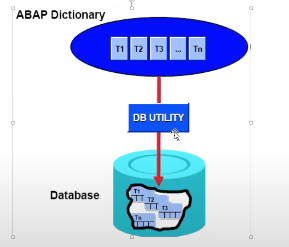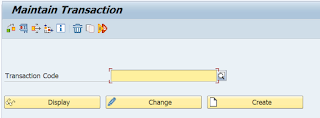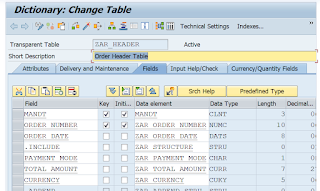Navigating the ABAP Programming Landscape: Pretty Printers, Comments, Data Types, and Objects
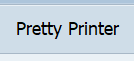
Welcome back everyone, So basically we have completed our DDIC part in our previous blog and just started with our programming part, So let’s continue with our ABAP programming part. Some more Functionalities of ABAP Editor :- The use of pretty printer is used to format the ABAP code. It makes the code more readable. The shortcut key for pretty printer is Shift + F1. The various functionalities of pretty printer are as follows :- Indentation Convert uppercase/lowercase Note :- To check the various functionalities of the pretty printer. Click on utilities → settings → pretty printer So, you can use the pretty printer in any way as you prefer. Comments in ABAP Programming :- A comment is an explanation that is added to the source code of a program to help the person reading the program to understand it. Comments are ignored when the program is generated by the ABAP compiler. The * character at the start of a program line indicates that the entir...