Select Option in ABAP Module Pool Programming: A Step-by-Step Guide
In ABAP Module Pool programming, selecting options typically involves creating input fields or selection screens for users to choose from. Here's a basic guide on how to implement option selection in an ABAP Module Pool program:
- Define Selection Screen Elements: You'll typically define selection screens using ABAP statements like
PARAMETERSorSELECTION-SCREEN. These statements allow you to create input fields, checkboxes, radio buttons, etc., for users to select options. - Capture User Input: After defining the selection screen elements, you need to capture the user input. This can be done either directly in the flow logic of the module pool or by handling user actions such as pressing a button to trigger the processing of selected options.
- Process Selected Options: Once you have captured the user's selections, you can process them according to your program's logic. This could involve querying a database, calling function modules, or performing calculations based on the selected options.
- Display Results: Finally, display the results of the processing to the user, either on the same screen or on subsequent screens.
Steps for Creating Select Option in Module Pool :-
-
Step 1 :- Create a Module Pool Program in ABAP Editor.
-
Step 2 :- Navigate to SE80 by clicking on object list display.
-
Step 3 :- Create a main screen 100.
-
Step 4 :- Double click on the program.
-
Step 5 :- We will have to create a selection screen there, so follow the below code.
- Here, we have created a selection screen on a sub screen 200 and we can call it on our main screen.
-
Step 6 :- Now, we are require to call our selection screen into the .screen 100.
-
Create a sub screen area on the layout of screen 100.
-
Call the sub screen into the sub screen area.
-
-
Step 7 :- Create a transaction code for our program.
Code :-
*&---------------------------------------------------------------------*
*& Modulpool ZAR_SELECT_OPTION
*&---------------------------------------------------------------------*
*&
*&---------------------------------------------------------------------*
PROGRAM ZAR_SELECT_OPTION.
DATA : lv_ono type ZAR_ORDER_NUMBER.
SELECTION-SCREEN : begin of screen 200 as SUBSCREEN.
SELECT-OPTIONS : s_ono for lv_ono.
SELECTION-SCREEN : END OF SCREEN 200.
*&----------------------------------------------
*&End of Program
*&-----------------------------------------------------
Execute the Program
- You can see we are getting the select option








.png)
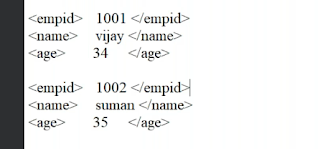.png)

Comments
Post a Comment