Navigating the ABAP Landscape: Unveiling Database Utility and Initiating ABAP Programming
Welcome back everyone, So we have discussed how to create a transaction code in last blog and we will continue with database utility in this blog.
Database Utility :-
-
The database Utility acts as a interface between ABAP dictionary and the database.
-
The purpose of database utility is that, it allows you to edit database objects.
-
You can call the database utility from the initial screen of the ABAP Dictionary with Utilities → Database Utility or we can use the transaction code SE14.
Requirements :- We have to change the length of the domain order number.
-
Suppose, we have to increase the length to 12.
-
As soon as, I will try to activate the domain, a pop up screen will appear showing where our domain is being used.
-
Click on continue, we will get 2 errors, because our domain is being used in 2 tables as shown above.
So, for this kind of purpose we use database utility.
-
Step 1 :- Go to se14
-
Step 2 :- give the header table name and click on edit.
-
Step 3 :- Click on activate and adjust → yes
Note :- Since, we have now adjusted the header table, So if you will try to activate the domain order number, then it will show error for item table and not for header table.
-
Step 4 :- go to se11 → give the item table name → click on edit.
-
Step 5 :- Click on activate and adjust.
-
Step 6 :- Now go to se11 and activate the domain, order number it will show no error.
- Now , you go to SE11 and and can check the contents of table in order to make sure that the changes have occurred into both header and item table.
- Since, we have caused some changes, therefore it is necessary to delete the TMG of both table and generate it again so that it can show the new changes.
Precaution :-
- Do not perform any database operation on the table while performing the database utility otherwise your complete data can be lost.
- It is a very critical task because you are adjusting the database layer.
Important Transaction Codes :-
- SE11 - Transaction code for Data Dictionary
- SE16 - Transaction code for Data Browser
- SE16N - Transaction code for new data browser
- SE14 :- Transaction code for database utility
- SM12 :- Transaction code for lock entries.
Note :- Whenever, we click on contents tab from the table, it simply navigates us to SE16 which is data browser.
Here we, finally completes our ABAP Dictionary part you and see each and every topics of ABAP dictionary in our previous blogs, now we will start with ABAP Programming.
Introduction to ABAP Editor:-
- ABAP editor is a tool for ABAP coding.
- It is one of the main tool of the ABAP workbench.
- The transaction code for ABAP editor is SE38.
- Any customized program must start with Z or Y as first alphabet.
- A statement is a sequence of words that ends with a period.
- In the ABAP editor, the keywords appear in the blue color.
First Program in ABAP editor :-
-
Step 1:- Go to TCODE SE38.
-
Step 2 :- give a name starting with Z or Y and click on create button.
-
Step 3 :- Provide a meaningful title to our program and in type select the program as executable type → click on save.
Note:- We select a type as executable whenever, we want to execute or run a program.
-
Assign the package and press enter, a screen will appear.
-
For executable program, first word will always be REPORT ( in blue color ) and the name in the black color.
-
In the above image we can see a statement.
Note :- A statement is sequence of words and every statement ends with dot(.) sign in ABAP.
-
Ctrl + S is the shortcut to save our program.
-
After saving the program we must use Ctrl + F2 for syntax check and Ctrl + F3 to execute the program.
-
We use F8 to execute our program.
-
To change the program in read/write mode, we use the below button.
-
Display object list :- We can navigate to SE80 transaction code from our program after click on display object list.
Functionalities of ABAP Editor :-
- Save :- Ctrl + S
- Syntax Check - Ctrl + F2
- Activation :- Ctrl + F3
- Execute :- F8
- Display/Change :- Ctrl + F1
- Display Object List :- Ctrl + Shift + F5
So, that’s enough for today.
We will continue with our first program in ABAP programming in our next blog.
Thanx alot for being a part of this wonderful journey.
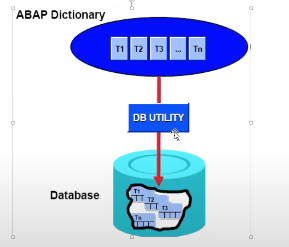














.png)
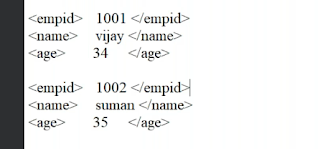.png)

Comments
Post a Comment