Enhancing User Experience: Adding F1 Help Documentation to SAP Screens
Process on Help Request :-
- This event calls when we click F1( technical information ) on a field of a screen.
- We create technical information through SE61 transaction code.
- Then we call that technical information at our required location.
- We generally use HELP_OBJECT_SHOW function module to call the created technical information.
Requirement :-
-
In out previous part we have created a F4 help using Process on Value Request event in module pool.
-
Now, Customer wants that there should be some documentation present for Order number, when we press F1 on the field.
Solution :-
-
Step 1 :- Go to SE61 transaction code.
-
Step 2 :- Press F4 on Document class and select the respective format that you want to use.
-
Step 3 :- Give a name to the text and click on create button and then provide the details as shown below.
-
Step 4 :- Save the text.
-
Step 5 :- Now Open the Module Pool Program that we have used in the previous part → Click on object list display to navigate to SE80.
-
Step 6 :- Go to flow logic of screen 100 and write the below code.
-
Step 7 :- Double click on the module and create a master program.
-
Step 8 :- Write the required logic in the above module.
-
Step 9 :- Call the function module HELP_OBJECT_SHOW.
Execute the Program :-
- Press F1 on the field order number.
- We can see the same text that we have written while creating the document.
Important Questions and Answers :-
1. What is the significance of leave to screen 0 ?
Ans :- Go to the previous stacked screen.
2. What is the difference between CALL SCREEN <screen no> and LEAVE TO SCREEN <screen no>?
Ans :- CALL SCREEN <screen no> calls the specified screen by adding the specified screen to the stack, whereas LEAVE TO SCREEN <screen no> calls the specified screen by replacing the last stacked screen.





.png)





.png)
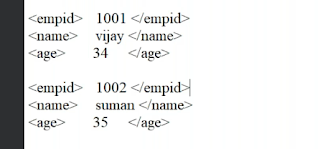.png)

Comments
Post a Comment