Debugging in Background Jobs
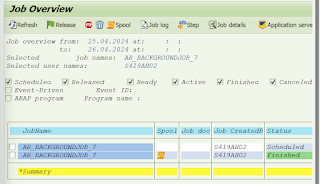.png)
We know that background jobs run by their own in the background and there is no interaction with them. Now, Suppose a background job got executed and we are getting some wrong data in the output, then how will I debug my background job. Transaction code for Debugging :- JDBG Also known as Job debugging. Debugging our Background Job :- Step 1 :- Go to SM37 transaction code and give a job name into it. Step 2 :- Click on execute button. Step 3 :- Now write JDBG transaction code and press enter. We can see, we have entered into the debugging mode. Now, Press F7 multiple times until you reach the program in which you have written your entire code. Here, you can debug your program as you want
.png)
.png)
.png)
.png)
.png)